CruiseControl Configuration - User Manual
Getting Started - New CC-Config install
Note:Please read the overview page before proceeding.
Setting up CC-Config to connect
CC-Config connects to cruisecontrol via the RMI interface provided by Cruisecontrol. You need to make sure you have the -rmiport value set on cruise. You then need to tell the cc-config tool which port to connect to.
Connecting to Cruisecontrol
Once the tool comes up, you should see an empty panel.
- Use the Application-->Servers to Monitor... menu option to configure servers to monitor.
- Press the Add button to add a new server to monitor.

- Enter the following information about the server you wish to monitor.
Field Required Description Server Name Yes An arbitrary name you can assign to your server. It will show up in the tab of the monitoring window. It is used for display purposes only. Host Name Yes The name of the server that cruisecontrol is installed on. RMI Port Yes The port number that was passed into the cruise server via the -rmiport parameter as noted in the index page. Reporting Server Port No The port number that was passed into the cruise server via the -webport parameter. This is configured as 8080 by default on most cruise installs.
Note: If you don't fill this in you won't be able to open build results from the application via a web browser.Monitoring Time Yes The number of seconds to wait between polling the server for updates. - Once you have setup one or more servers, press the OK button to finish setting up the
server. The application will bring up a tab for each with the current project status in them.
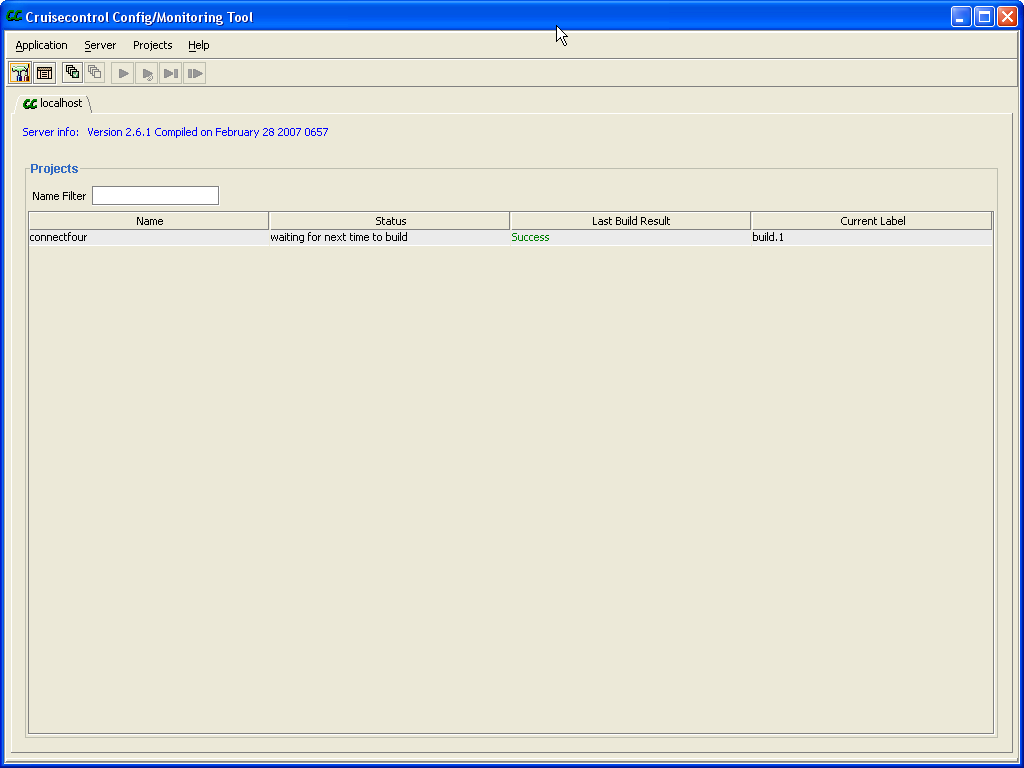
Where to next
For information about monitoring, you want the server monitoring page.
For information about configuring projects, you want the configuration editing page.